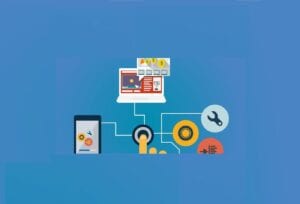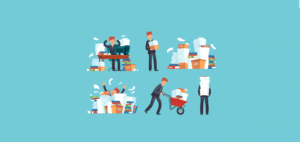Exporting Scanned Document(s) to FileNet P8 Repository (Content Engine)
You must create an Export ruleset and configure its rules and functions with FileNet® P8 Connector actions to upload documents from Datacap Taskmaster applications into Content Engine.
IBM® Datacap Taskmaster Capture Connector for FileNet P8 actions can upload images/scanned documents from an IBM Datacap Taskmaster Capture batch to the IBM FileNet Content Server library by using the IBM FileNet P8 XML web service.
To configure FileNet P8 Connector actions:
- Install the IBM FileNet P8 Runtime Environment and its prerequisites.
- Install the IBM FileNet Content Engine Client files that are provided with the Content Engine Server installation program. The version of the Content Engine Client you install must match the version of the Content Engine Server.
- Verify the URL and the version of the FileNet P8 Server. For example, http://FILENET51:9080/wsi/FNCEWS35DIME
- Add the FileNet P8 Connector actions (FileNetP8.RRX) to the Export rulesets.
The following example describes an Export To P8 ruleset that logs on to the Content Engine server. Then, it uploads a batch of document(s) into the Content Engine repository. There are batch level and document level parts for the ruleset.
First, when the scan is completed and the scanned documents (images) are ready to be uploaded into FIleNet P8 repository, we need to accomplish connection with FileNet® P8 server. We want to do it at batch level, so that the entire batch of documents can be uploaded to repository without a need of “login” process for every single document separately. Here we need to specify the details as server url, information about ObjectStore, credentials for connection and target location (path in the ObjectStore) etc.
In the document level, we specify the metadata information for the document as, document class, title and other metadata associated with the document. At the end we need to call FNP8_Upload(), which will upload the respective document/image.